What exactly is safe mode?
Safe mode is the diagnostic mode
of a computer that helps you fix most of your computer operating system issues-
helps you troubleshoot. Has your computer been unstable, showing blue screen or
crashes now and then? Then safe mode may just be the answers... don’t go mad
just yet!
How do I access safe mode?
For Windows 7
Press the power button (while
the computer is off), then start tapping F8 before the windows logo appears. A
screen like the one in pix A appears
Select safe mode. You can also select safe mode with networking –this option lets you access the internet in safe mode so that you can download any tool that you may need. It also enables you to update your antivirus if you wish to scan your PC.
Read more
Select safe mode. You can also select safe mode with networking –this option lets you access the internet in safe mode so that you can download any tool that you may need. It also enables you to update your antivirus if you wish to scan your PC.
Read more
For Windows 8
Press the Win key +C, Click on Power > Hold down the SHIFT key and Click Restart

Follow the Picture sequence: Click troubleshoot > Advanced options > Start up settings > Restart > Press 4 (for just safe mode) or 5(for safe mode with networking).
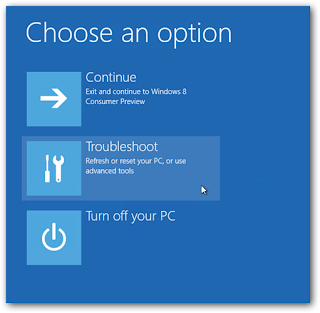
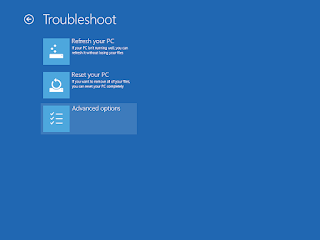
If you are not able to boot to the log in screen, by default you are presented with options for checking your pc and fixing problems with the OS, from here you can access safe mode. However if at all you are not presented with any of these options, Safe mode can be accessed by tapping the F8 Key repeatedly while holding down the SHIFT key during start up.
For Windows 10, safe mode can be accessed in much similar fashion as in windows 8.
“msconfig”- Yet another way to access safe mode
On the start menu(Windows 7) or
home screen (windows 8) type run, this takes you to the run utility where you
will type msconfig then hit the enter key >This opens system configuration.
Click on the boot tab > Select the safe boot radio button and check the minimal option or you can check with networking if you still want to access the internet in safe mode. Click OK then restart your Computer- This will take you straight to safe mode.
To go back to normal start up, Launch “msconfig” in safe mode and uncheck the safe mode option.
MAJOR ISSUES YOU CAN FIX While
in safe mode
Remove stubborn malware
In the normal mode, certain
viruses may not be fought because they still run in the background. Whereas in
safe mode none of those viruses run making your antivirus more effective in
removing them completely.
Perform system restore
With System restore option in
safe mode, you can actually roll back your computer to an earlier state when it
worked fine.
Hard ware drivers update
Due to minimal interference in safe
mode, drivers tend to install seamlessly. In safe mode with networking, you can
connect to the internet and download the necessary drivers for a particular
hard ware on your device.
Uninstalling recently installed
software
Have you started noticing blue
screen after you installed particular software (driver/program), Then
uninstalling it from the control panel in safe mode could be a remedy. After
uninstalling it, your PC should work normally. Once more rolling back your PC
does the trick.
If all else fails, then it’s
time to install a new copy of windows.






No comments:
Post a Comment